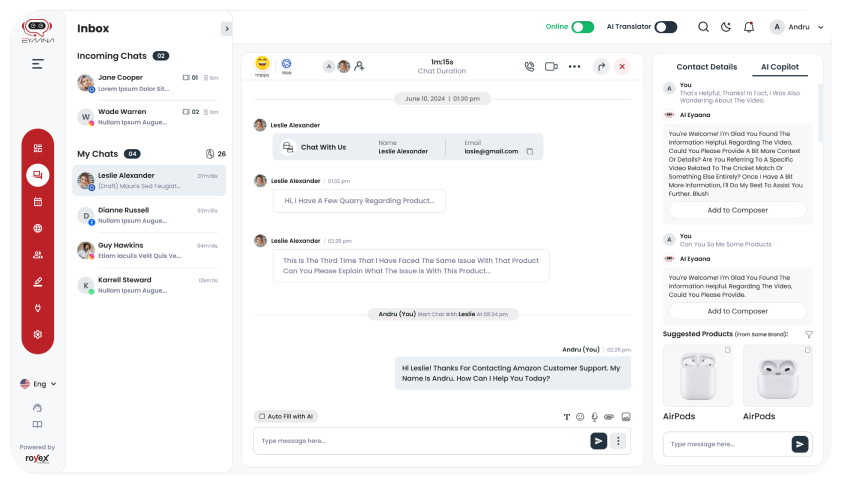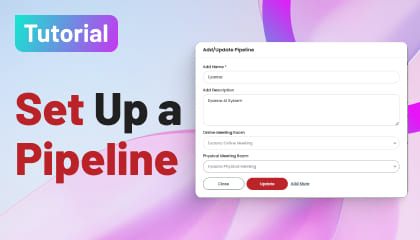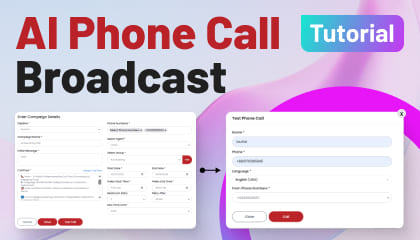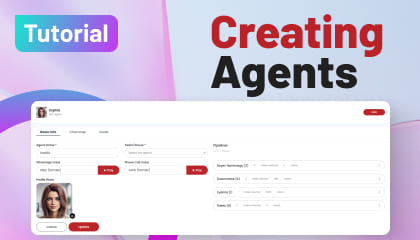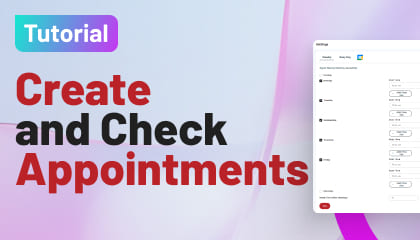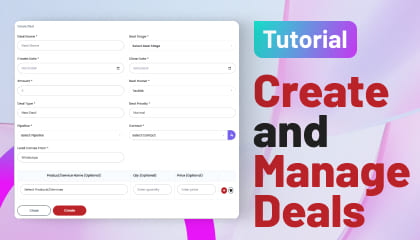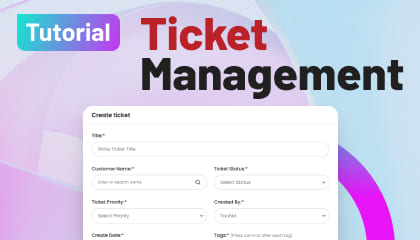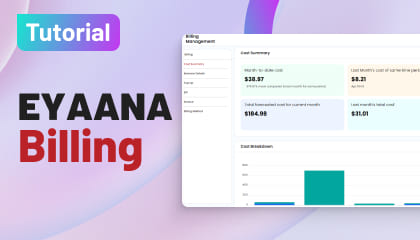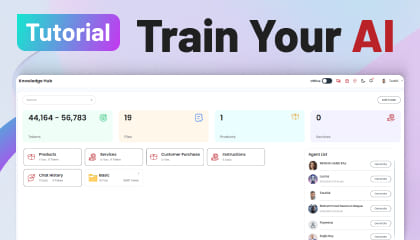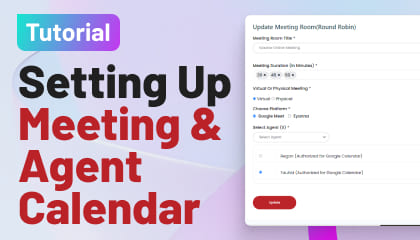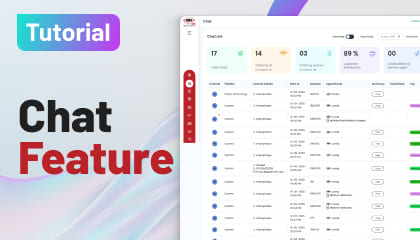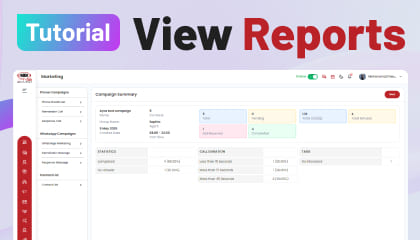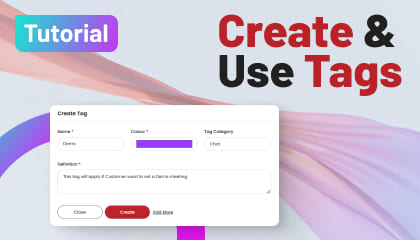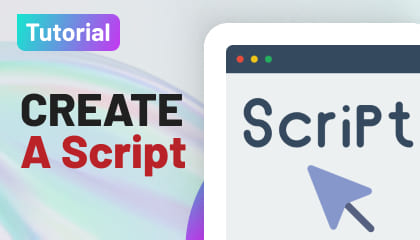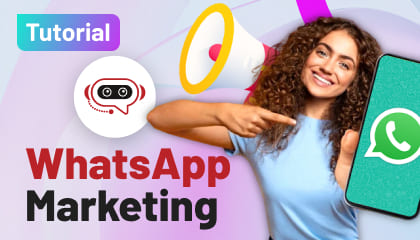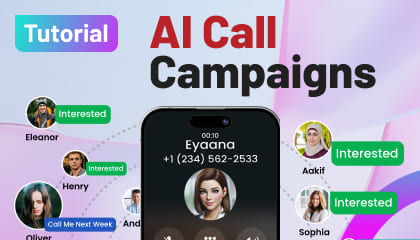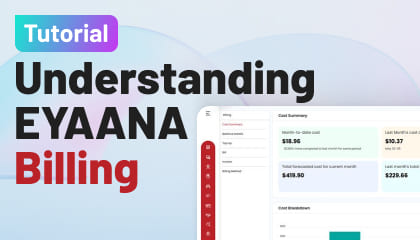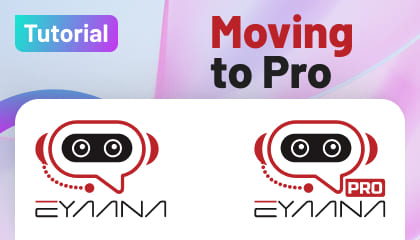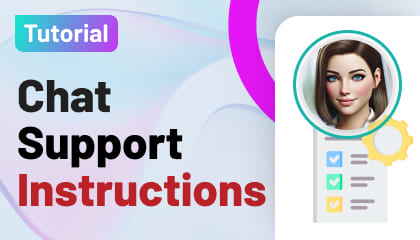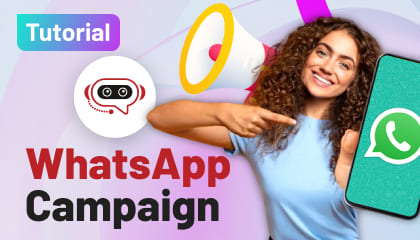Tutorial Details
How to Install Eyaana Chat Widget on Your Website
Want to activate the Eyaana chat widget on your website and start engaging visitors in real-time? Follow these simple steps to get up and running in under 5 minutes!
✅ Step 1: Log in to Your Eyaana Dashboard
- Go to Eyaana Login and sign in with your credentials.
- Once logged in, click on your profile dropdown (top right corner).
- Select Settings from the menu.
✅ Step 2: Add a New Channel
- In the left-hand menu, go to Pipelines.
- Click the Add Channel button.
- You’ll see a list of all available channels Eyaana can integrate with.
✅ Step 3: Choose the Website Channel
- From the list of channels, click on Website.
- You’ll be shown a JavaScript snippet labeled as Step 1.
- Click Copy Code Snippet.
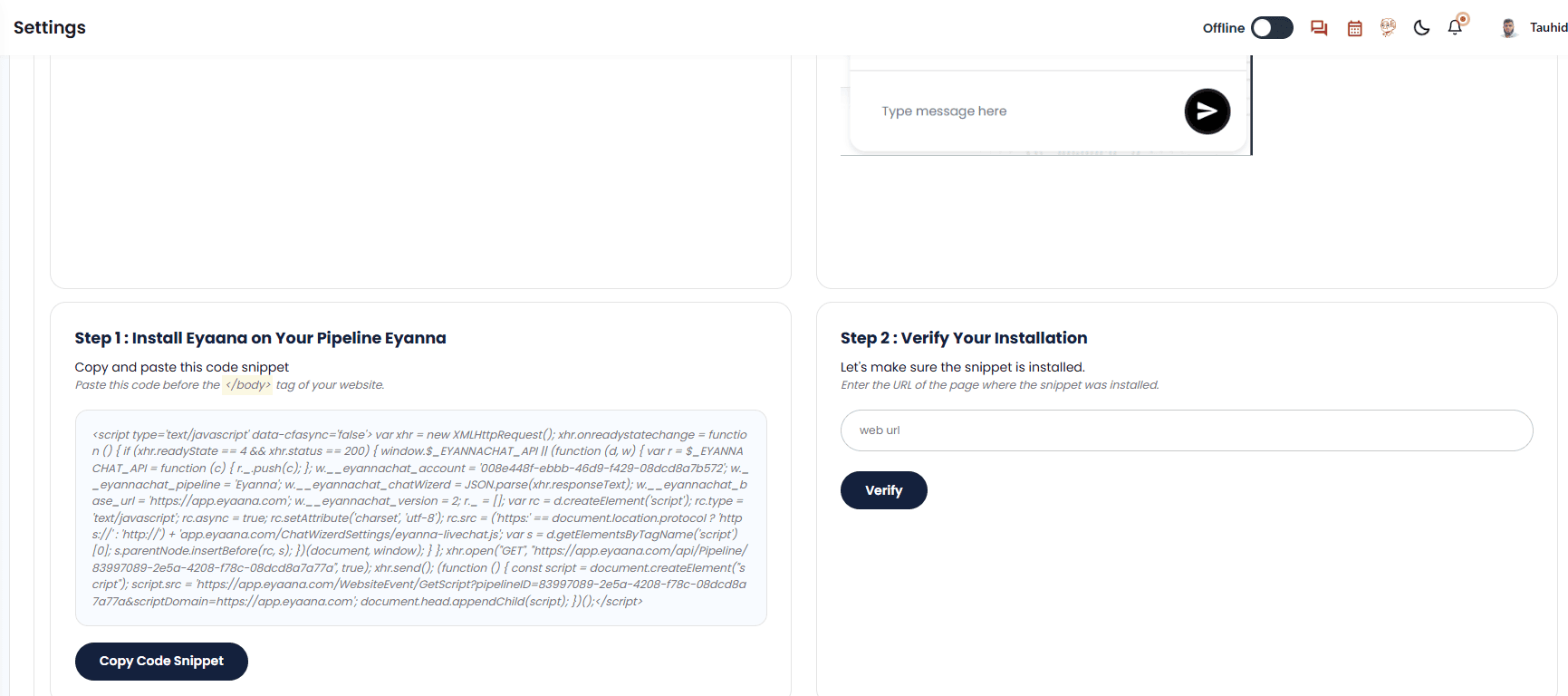
Figure: Website Installation Code Snippet
✅ Step 4: Paste the Code into Your Website
- Open your website’s code editor or content management system (CMS).
- Locate the common footer file or global layout.
- Paste the code just before the closing </body> tag.
- Save and publish the changes.
✅ Step 5: Verify Installation
After pasting the code:
- The Eyaana chat widget should now appear in the bottom corner of your website.
- To double-check the setup:
- Return to the Eyaana dashboard.
- Enter your website URL.
- Click Verify.
If the widget is installed correctly, you’ll see a success confirmation.
🎨 Optional: Customize the Widget Appearance
- The look, feel, and behavior of the chat widget can be customized in Pipeline Settings.
- Check out our guide or video on Pipeline Customization for a full walkthrough.
🧠 Need Help?
If you run into any issues, don’t worry! Reach out to our support team via wisemind in dashboard or email us at info@eyaana.com.
🔔 Tip: Only paste the widget script once in your site’s global footer. That way, it’ll appear on all pages consistently.
Do you need help?
Having trouble Using or understanding any feature? Take help from Wisemind, Your help agent inside Eyaana Dashboard. You can also book a demo with us or email us Info@eyaana.com.